YOUR CART
- No products in the cart.
Subtotal:
$0.00
BEST SELLING PRODUCTS
In this article, we will take a step-by-step look at the process of activating Windows 11 by the phone. This activation may be necessary in different cases, for example, when there is no possibility of connecting a PC to the Internet, or the key for some reason gives an error of online activation. Or in any other cases, activation by phone is the same official way of activating Microsoft applications as online activation.
1) The first thing you need to activate is the key itself for your edition of Windows 11. If you do not have the original key for this version of the system, you can purchase it in our catalog. Delivery of keys is instant, to your email immediately after payment. Warranty and 24/7 support of our store.
2) Now let’s proceed to the activation of Windows 11 by phone. Click on the Start menu => Enter in the search bar CMD => Then right-click on the result “Command Prompt” => Run as administrator

3) Next, in the command promt itself (terminal), enter the command slmgr -ipk XXXXX-XXXXX-XXXXX-XXXXX-XXXXX (where “X” is the key itself). Then press Enter.

If the product key has been accepted, a window should appear with the message “Installed product key successfully”.
4) Enter the following command: slui 4, and also press the Enter button on the keyboard.

5) Next, you will see a window with the choice of your country of location, for example, from the drop-down menu we select “United Kingdom”. (You choose your location) Then click “Next”.
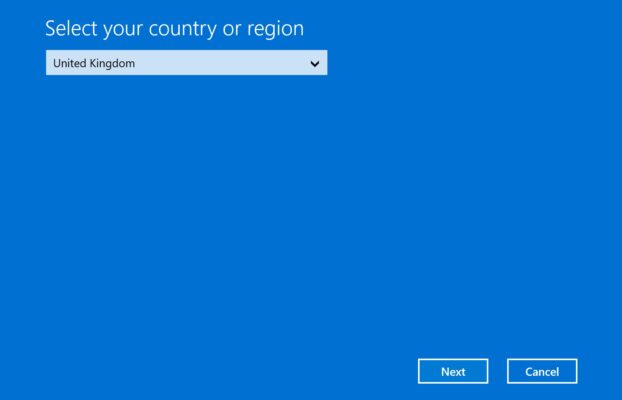
6) Now you will have a window of direct activation by phone.
– We call the specified Microsoft number
– Press 1 on the phone keyboard, agreeing with the recording of the call (or 2, disagreeing).
– Activate Windows, press 1
– Then press 2 (menu “Otherwise”)
– We are at the computer and there is an activation screen in front of us – press 1.
– Now the robot will ask you to enter the installation ID (Installation Code) from step 2 as in the screenshot below. Enter the numbers sequentially, in blocks.
You need to enter your installation code, which is exactly what you have in the activation window program by phone, in our screenshot below is an example.
In addition, you can activate yourself in text mode without a call using our online service GET CID – Microsoft Self-Service Support, on the next page

7) After entering the digits of the job, then he will dictate to you a response confirmation code. You must enter these numbers in the next window in blocks from A to H.
After completing the input of the response numbers from the robot, click “Activate Windows”. If everything is successful, your Windows will be activated.
Now you can restart your PC and check the activation status of your Windows 11, if everything went correctly, the activation state should be “Active”.