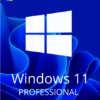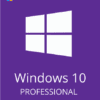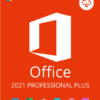Microsoft’s free upgrade offer for Windows 7 and Windows 8.1 users ended a few years ago, but you can still technically upgrade to Windows 10 for free. Microsoft continues to activate Windows 10 licenses for people who upgrade from Windows 7 or Windows 8.1 to Windows 10. That may even mean you’ll be able to upgrade to Windows 11 for free as well — Here’s how to upgrade to Windows 11 for free.
To Start the upgrade from Windows 7 to 10 Via Direct Download, follow the guide below:
- Navigate to https://www.microsoft.com/en-us/software-download/windows10
- Click the “Download Tool now” button
- Launch the Download Tool.
- Click Select Upgrade this PC Now if you are just installing on this computer and want to do so right away. However, if you want to create your own USB or DVD media, see the section below on “How to Create Windows 8 Install Media.” Though it requires a few extra steps and a blank Flash drive or disc, creating your own install media allows you to not only install on multiple computers, but also reinstall on your current computer if something goes wrong. The tool will take a while to download the software so be patient, particularly if you have a slow Internet connection. After it downloads, the software also goes through a preparation process and downloads some more files, all of which takes time, perhaps as long as an hour even on a high-speed connection.
- Click Accept on the license terms screen. Wait again as the software checks for updates. You may want to walk away, as this also takes several minutes.
- If you’re upgrading from Windows 7 make sure to select “keep personal files and app” or the upgrade won’t work. Then Click the Install button. Wait 20 to 30 minutes for the computer to copy files. It will reboot several times.
- Click Next at the login screen.
- Click Use Express settings. You can always change some settings later.
- Click Next on the “New apps for the new Windows” screen. The computer will say “finalizing your settings,” and then take you to the Windows 10 lock screen.
- Log in to your computer. Windows 10 will take another couple of minutes to do an initial setup and then it will take you to the Windows desktop.
NOTE: You can get your Windows 10 activating key from HERE.