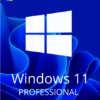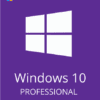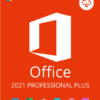Installing IIS on Windows Server 2019 can be done using the Server Manager or PowerShell. We’ll cover both methods in this article.
PRO TIP: Get Windows Server 2019 Standard Activation, Windows Server 2019 Datacenter Activation, Windows Server 2019 Essentials Activation for 80% Off Now!
- First, open the Server Manager and click on “Add Roles and Features”.
- On the “Before you begin” page, click “Next”.
- On the “Installation Type” page, select “Role-based or feature-based installation” and click “Next”.
- On the “Server Selection” page, select the server you want to install IIS on and click “Next”.
- On the “Server Roles” page, check the box next to “Web Server (IIS)” and click “Next”.
- A popup window will appear, asking you if you want to add any required features for IIS. Click “Add Features” and then click “Next”.
- On the “Features” page, click “Next”.
- On the “Web Server Role (IIS)” page, click “Next”.
- On the “Role Services” page, check the boxes next to the role services you want to install and click “Next”.
- A popup window will appear, asking you if you want to install any additional role services. Click “Add Features” and then click “Next”.
- On the “Confirm Installation Selections” page, click “Install”.
- The installation process will now start and you will see a status bar showing the progress.
- Once the installation is complete, click “Close”.
- You can now open IIS Manager by clicking on the “Start” button, typing “inetmgr” into the search box, and pressing “Enter”.
- Alternatively, you can install IIS using PowerShell. To do this, open PowerShell as an administrator and run the following commands:
- Import-Module ServerManager
- Add-WindowsFeature Web-Server
- Once the installation is complete, you can open IIS Manager by running the following command:
- inetmgr.exe
That’s it! You have now successfully installed IIS on Windows Server 2019.
What are the benefits of IIS on Windows Server 2019?
IIS on Windows Server 2019 provides a number of benefits, including improved security, performance, and stability. Additionally, IIS offers a number of features that make it an ideal choice for web servers, such as support for ASP.NET, PHP, and Java.
PRO TIP: Get Windows Server 2019 Standard Activation, Windows Server 2019 Datacenter Activation, Windows Server 2019 Essentials Activation for 80% Off Now!
How popular is IIS on Windows Server 2019?
IIS is a popular web server software, used by millions of websites and applications around the world. IIS is used by organizations of all sizes, from small businesses to Fortune 500 companies.
How do I get started with IIS on Windows Server 2019?
The best way to get started with IIS on Windows Server 2019 is to install the software and then begin exploring the various features and capabilities it offers. Additionally, there are a number of online resources that can help you get started, such as the official IIS documentation.
Is IIS on Windows Server 2019 right for me?
IIS on Windows Server 2019 is a powerful and feature-rich web server software that is well suited for a wide range of needs. Whether you’re looking to host a small website or a large enterprise application, IIS is a great choice.
PRO TIP: Get Windows Server 2019 Standard Activation, Windows Server 2019 Datacenter Activation, Windows Server 2019 Essentials Activation for 80% Off Now!
Does Windows Server 2019 include IIS?
Yes, Windows Server 2019 includes IIS version 10.0 which is great because IIS 10.0 offers significant improvements over previous versions, such as support for HTTP/2 and Unity 3D.
Do I need to purchase a license for IIS on Windows Server 2019?
No, IIS is a free web server software that is included with Windows Server 2019. There is no need to purchase a separate license.
Which version of IIS does Windows Server 2019 include?
Windows Server 2019 includes IIS version 10.0, which is the latest version of the software. Version 10.0 offers significant improvements over previous versions, such as support for HTTP/2 and Unity 3D.
PRO TIP:Get Windows Server 2019 Standard Activation, Windows Server 2019 Datacenter Activation, Windows Server 2019 Essentials Activation for 80% Off Now!
How do I configure IIS on Windows Server 2019?
Configuring IIS on Windows Server 2019 is a straightforward process that can be completed using the server manager or PowerShell. Once you have IIS installed, you can begin configuring it to meet your needs.
What are some of the features of IIS on Windows Server 2019?
Some of the key features of IIS on Windows Server 2019 include support for ASP.NET, PHP, Java, and .NET Framework. Additionally, IIS offers a number of security and performance features that make it an ideal choice for web servers.
How do I troubleshoot IIS on Windows Server 2019?
If you’re having trouble with IIS on Windows Server 2019, the best place to start is the official IIS documentation. Additionally, there are a number of online resources that can help you troubleshoot common problems.
Summary
In conclusion, IIS on Windows Server 2019 is a powerful and feature-rich web server software that is well suited for a wide range of needs. Whether you’re looking to host a small website or a large enterprise application, IIS is a great choice. Additionally, IIS offers a number of features that make it an ideal choice for web servers, such as support for ASP.NET, PHP, and Java. If you’re having trouble with IIS on Windows Server 2019, the best place to start is the official IIS documentation. Additionally, there are a number of online resources that can help you troubleshoot common problems.
PRO TIP: Get Windows Server 2019 Standard Activation, Windows Server 2019 Datacenter Activation, Windows Server 2019 Essentials Activation for 80% Off Now!